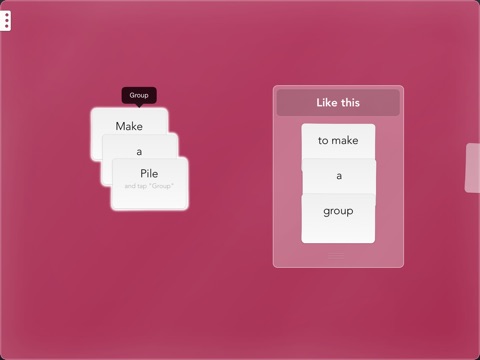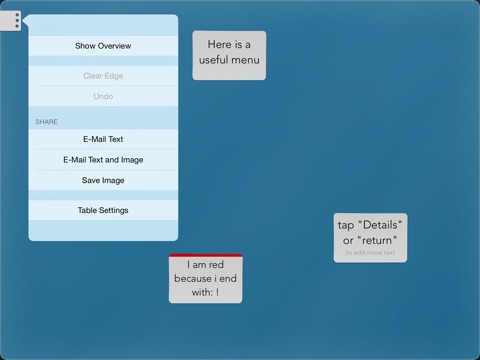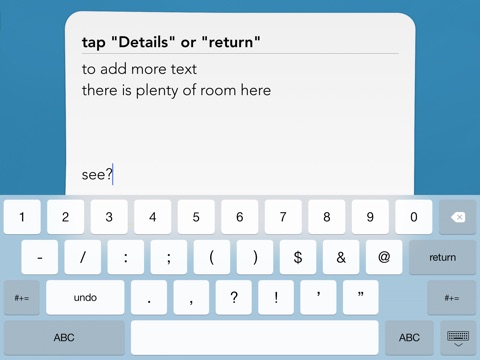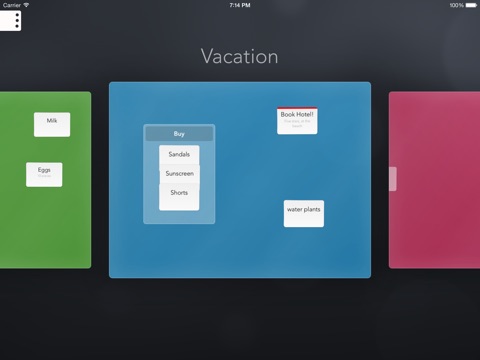
Notetable - the organic organizer app for iPhone and iPad
Developer: Peter Weishapl
First release : 12 Jan 2011
App size: 14.7 Mb
Notetable lets you quickly jot down short notes and organize them in a fun and intuitive way.
You can sync notes with reminders (from the Reminders app) and have a great way to skim through them on your iPad and stay organized (in a kind of messy way). When you sync your reminders via iCloud you can access notes from anywhere and even share them with others.
Organize notes by simply arranging them on the screen. For example, you can put notes together that belong together, place important notes on the top, push notes out of the screen, if you want to deal with them later (or never), or use whatever organization scheme you want.
Why Notetable?
- Fast & Effortless: Just tap the screen to add a note. Tap again to paste clipboard contents.
- Less Writing: Instead of organizing notes in categories you can just drag index cards around to organize them. Simply place related notes together to a position that makes sense for you (youll usually want to place important notes at the top).
- Organized: If spatial organization alone doesnt cut it for you, you can also make groups of notes (and move the groups and give them names).
- Fun: Notetable makes organizing notes feel like arranging real index cards on a table. Youll want to take notes just to play with the cards.
- Flexible: Notetable works as a simple mind mapping tool, for managing a todo list (or multiple), or for simply remembering stuff. Also, its fun to just throw notes around.
Notetable is as simple as it gets and youll quickly learn how to use it by just playing around with it. But if you like to read, here is what you can do:
- Add notes by tapping the table (hold briefly to confirm).
- Begin or end notes with "!" to highlight them in red and mark them as important.
- Move (or throw) notes to or over the edge of the screen if you just want them to get out of the way (or mark them as "done" or "later").
- Delete notes by throwing them out of the screen. Dont worry: You will be asked if you really want to delete the note - politely and unobtrusively. Also, you can tap the note and then tap "Delete".
- Delete multiple notes at once by moving them to the edge and tapping "Clear Edge" in the menu.
- Group notes: Make a pile of notes - wait a moment (Notetable recognizes the pile) - and press "Group"